Help Topics
- Help
-
Account & Taxes
- Set up your KDP account
- CreateSpace Account
- Tax Information
-
Book Formatting
-
Format Your Paperback
- Set Trim Size, Bleed, and Margins
- Format Front Matter, Body Matter, and Back Matter
- Save Your Manuscript File
- Paperback and Hardcover Manuscript Templates
- Cover Creator
- Create a Paperback Cover
- Format Images in Your Book
- Paperback Fonts
- Fix Paperback and Hardcover Formatting Issues
- Paperback Submission Guidelines
- Format Your Hardcover
- Format Your eBook
- Tools and Resources
-
Format Your Paperback
-
KDP Publishing
- Start publishing with KDP
-
Create a Book
- Book Detail Resources
- Release Date Options
- Upload Book Resources
- Pricing Resources
- Timelines
- Book Status
- Low-Content Books
- Hardcover
- Start a Book Series
-
Orders & Book Copies
-
Proof and Author Copies
- How do I order a proof or author copy?
- How much do proof or author copies cost?
- What is the cost to ship my proof or author copy?
- When will my proof or author copy arrive?
- I’m getting an error ordering my author copy
- I’m getting an error ordering my proof copy
- My proof or author copy came damaged
- My proof or author copy didn’t arrive on time
- My proof or author copy has printing errors
-
Proof and Author Copies
- Amazon Store & Detail Page
- Marketing & Distribution
- Book Updates
- Payments & Reports
- Legal & Content Guidelines
-
User Guides
-
Kindle Publishing Guidelines
- Getting Started
- General Best Practices
- Guidelines for Specific Types of eBooks
- Appendices
- KDP Jumpstart
- KDP University
-
Kindle Publishing Guidelines
Contact Us
Have feedback? Can't find your answer in our Help pages?
Contact UsFormat Images in Your Book
| For the best results, all images should be sized at 100%, flattened to one layer, and inserted into your manuscript file at a minimum resolution of 300 DPI (dots per inch). Color photos only print in color if you chose a color ink printing option for your book. Black-and-white photos print in black and white no matter whether you choose black or color ink.
Want to preview your paperback or hardcover before making it available to customers? Order a proof copy. |
A paperback manuscript formatting guide |
|
Contents
- Top tips for formatting images in your paperback or hardcover
- What is DPI (dots per inch)?
- What is pixelation?
- What is low resolution?
- How can I increase image resolution or DPI?
- What if the image says 300 DPI, but it looks blurry or pixelated?
- What are transparencies and how do I remove them from my file?
Top tips for formatting images in your paperback or hardcover
- Insert images at their original size. Insert images into your file; don't cut and paste. After you insert your images, don't enlarge them because this will decrease the resolution. To insert an image:
- Go to the Insert tab.
- In the Illustrations section, click Pictures.
- Select the file from your computer and click Insert.
- Check your device settings. Most cameras and scanners offer high-resolution settings. Make sure they're set to high resolution before using them.
- Turn off image compression. To reduce file size, Word is set to compress images. To change the setting:
- Go to the File tab and click Options.
- Under "Advanced," find the "Image Size and Quality" section.
- Check the Do not compress images in file box.
- Check the image resolution. If you don't know if your images are high resolution, check the image details and calculate the DPI:
- Right-click on the image file and select Properties.
- In the window that opens, click the Details tab.
- Look for the number of pixels under the "Image" header.
- Divide the number of pixels by the image size. For example, the pixel count of your image is 1200 x 1800, and the image is 4" x 6". That means your image has 300 DPI.
What is DPI (dots per inch)?
Video: Why high-resolution images?Images are made up of dots (pixels). The amount of dots per inch measures the quality or resolution of an image. Images that contain 300 DPI produce the best print quality. As the DPI increases, so does the resolution and print quality, showing more detail in the image. We recommend images at a minimum resolution of 300 DPI. There is no set maximum DPI for images, however, images with excessively high resolutions may result in files timing out during processing, or cause manufacturing delays. The maximum file size for upload is 650MB.
What is pixelation?
Pixelation occurs when the dots that make up an image are visible to the naked eye. Pixelation can also refer to blurry, grainy, fuzzy, or out-of-focus images.What is low resolution?
Any image containing less than 200 DPI.How can I increase image resolution or DPI?
To increase the quality of an image, set your camera at a high resolution and retake the photograph. To increase the quality of stock photography, purchase a "print quality" or "commercial quality" image. Manually altering the DPI of an image on your computer may display a higher DPI reading but will not actually increase the quality of the image. Reducing the size at which we print your image can also increase the DPI for printing.What if the image says 300 DPI, but it looks blurry or pixelated?
Either the DPI was manually altered, or the image is out of focus. If the image's DPI was altered, it will not accurately reflect the resolution because it is not possible to add dots or pixels to an image.What are transparencies and how do I remove them from my file?
When printed, images with transparencies can look different than they do on-screen. It's common that the transparent areas of the image print with a slightly different color than the surrounding area.
On-screen
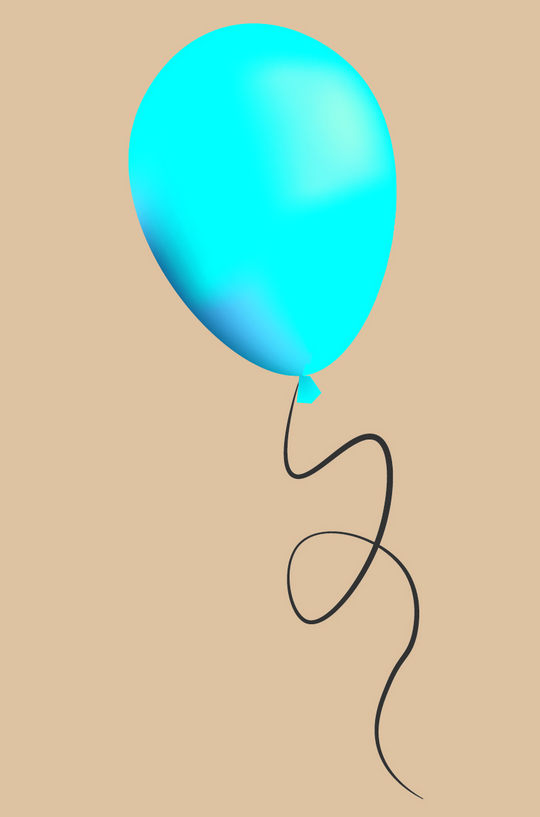
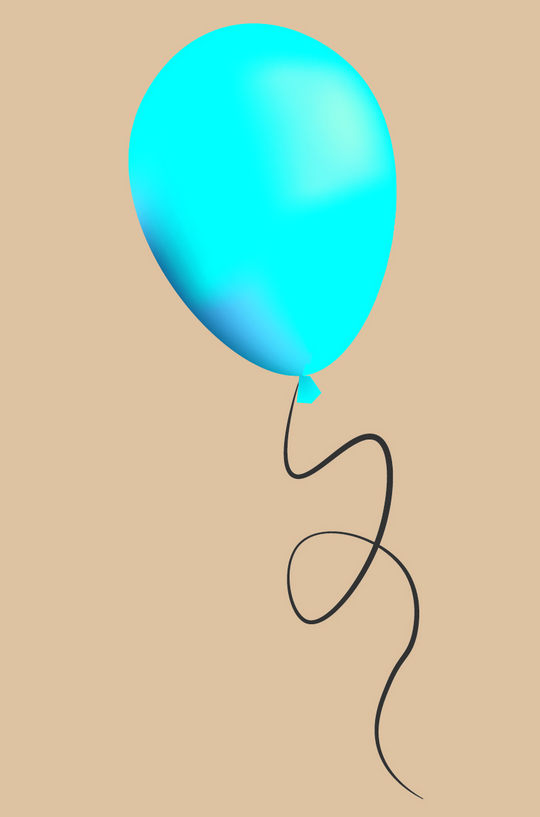
Printed


For cover art, we recommend flattening all layers into a single, high-resolution (300 DPI) image.
To flatten an image with Adobe Photoshop:
- Save a copy of your original editable file. You won’t be able to edit the flattened image.
- Make sure all layers you want to keep are visible. Photoshop CS6 and higher will discard all hidden transparencies.
- Choose Layer → Flatten Image or Flatten Image from the Layers panel.








